13 NOV 2024
How to Reset Your Apple Account Password on Your iPhone
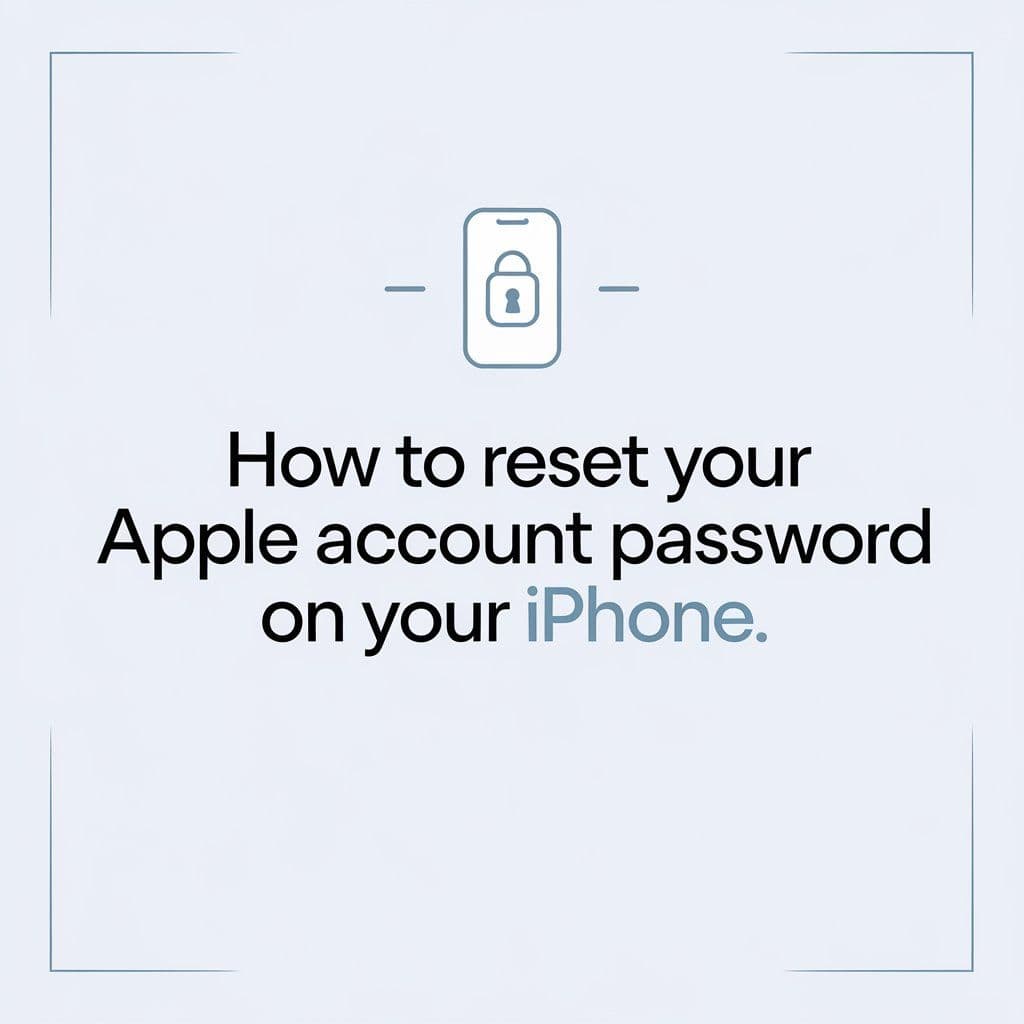
@2024 ComputerFixDallas
13 NOV 2024
How to Reset Your Apple Account Password on Your iPhone
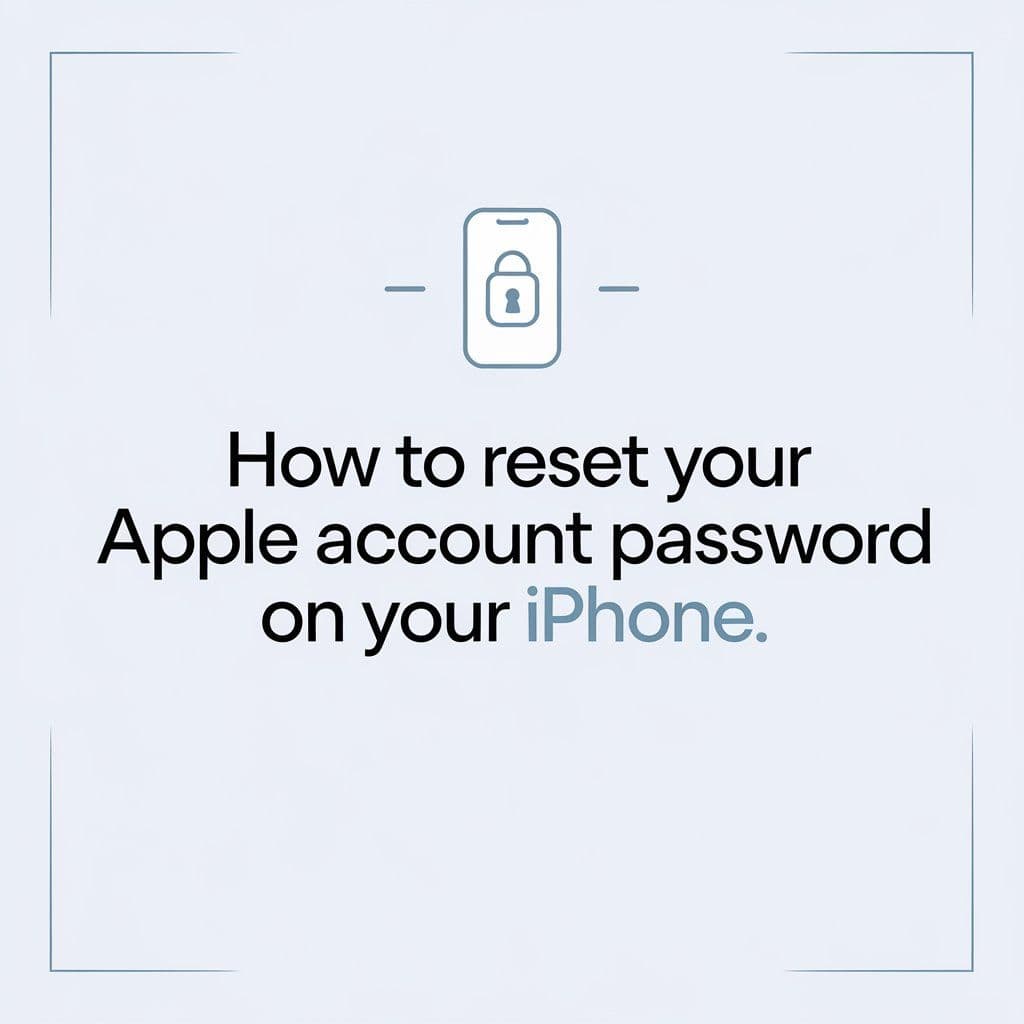
Yeah, forgetting your Apple ID password is a real pain. Well, at least Apple makes it super easy to reset the password of your Apple ID right from the comfort of your iPhone. Whether you are locked out of iCloud or the App Store, or whatever other service Apple offers, you can gain access to your account in just a few simple steps. Here's how to reset your Apple Account password on your iPhone:
Steps to Reset Your Apple Account Password on Your iPhone
Open the Settings app on your iPhone.
At the top of the Settings menu, tap on your name to open your Apple ID settings.
Scroll down and tap on Sign-In & Security. This will take you to the security options for your Apple account.
Under the Password & Security section, tap on Change Password.
You will be prompted to enter your device passcode (the one you use to unlock your iPhone). Enter it to proceed.
After entering your passcode, follow the onscreen instructions to reset your Apple ID password. You will be asked to create a new password that meets Apple’s security requirements.
Once you’ve set your new password, you can use it to sign in to your Apple ID across all your Apple services, including iCloud, the App Store, and more.
Make your new password unique and hard to guess. Include uppercase and lowercase letters, numbers, and special characters.
Avoid using easily guessed information such as your name or birthdate.
Changing the Apple ID password on an iPhone is really fast and easy. Just follow the few steps above, and you will regain access to your Apple account without any further issues with your devices. If you find difficulties or need further assistance with regard to this or any other issue concerning an Apple device, from password reset to hardware repair, ComputerFixDallas is always here to help.
Newsletter
Get Notified By Our Newsletter
Explore More Blogs
Explore Insights and Repair Tips Here
@2024 ComputerFixDallas