5 NOV 2024
How to Reset Your Keyboard to Default Settings on Windows
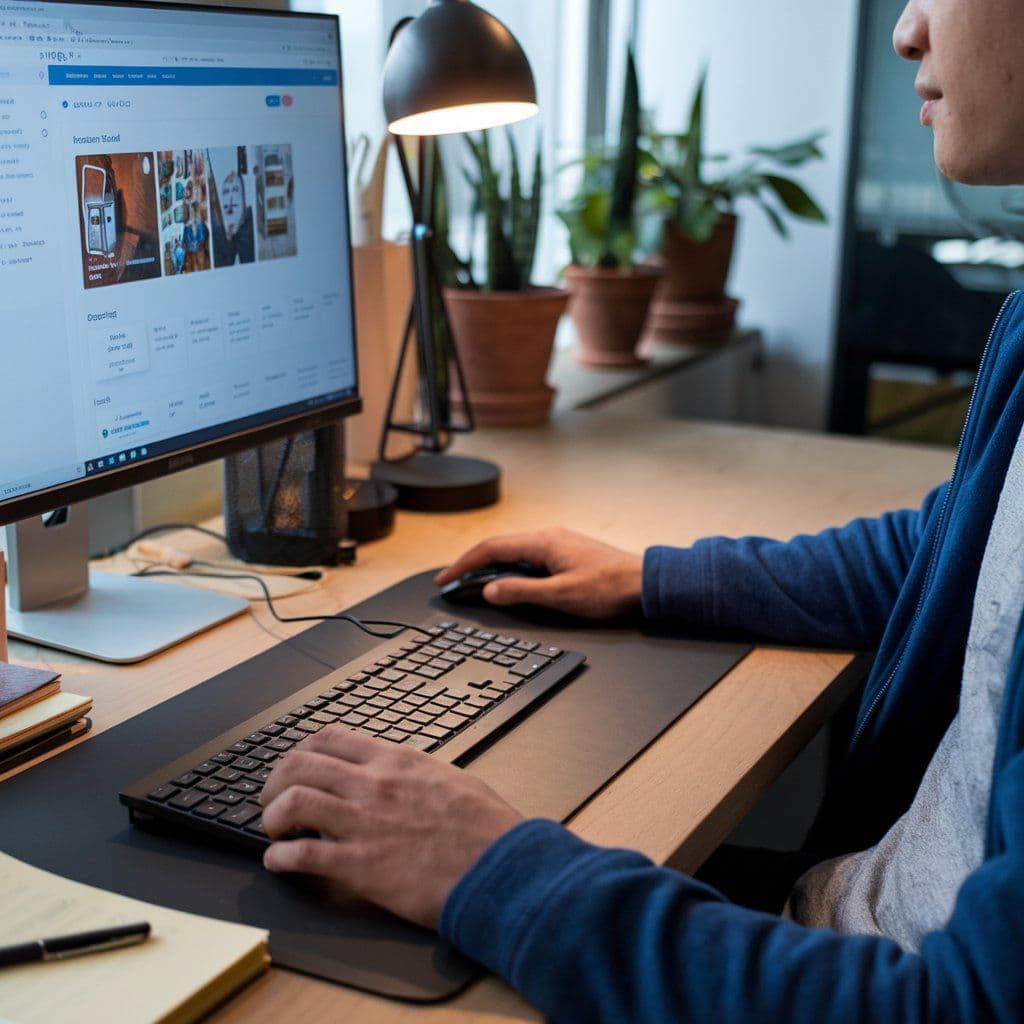
If your keyboard is acting up, restoring it to its default settings will often resolve the issue. Here's how you can achieve this step by step:
1. Open Settings
Click on the Start menu and select the gear icon; this opens Settings. Alternatively, one can press the Windows logo key + I.

2. In the Settings window, click Time and language to manage your connected devices.

3. From the left sidebar, click Typing; this opens options about the keyboard settings.

4. Advanced Keyboard Settings
Scroll down until you see a link called Advanced keyboard settings. Click on that, and find the option to Reset to restore default settings.

5. Check Language and Input Options
Again, in Devices, go to Language settings and make sure to choose your desired keyboard layout. Sometimes there is an issue with this not matching a physical keyboard.

6. Reinstall Keyboard Drivers
If reinstalling the settings doesn't work, revert to Device Manager. Expand Keyboards; right-click on your keyboard and select Uninstall device. Then, restart your computer to let Windows reinstall the drivers automatically.
7. Run Keyboard Troubleshooter
To diagnose more issues, go into Settings again, click on Update & Security, then select Troubleshoot. Under the Additional troubleshooters header, find and run the Keyboard troubleshooter. Follow the on-screen instructions to diagnose the problem and hopefully fix it.
8. Restart Your Computer
When you are done with these steps, restart your computer for these changes to take effect.
Advice from the experts:
By doing this, you will restore your keyboard to its default setting and fix some functionality issues that might be present in it.
If the problem persists or there is something else you need clarification on, then get professional help from ComputerFixDallas.
Newsletter
Get Notified By Our Newsletter
Explore More Blogs
Explore Insights and Repair Tips Here
