7 NOV 2024
Step-by-Step Guide to Converting Physical Disks to Virtual Machines (P2V)
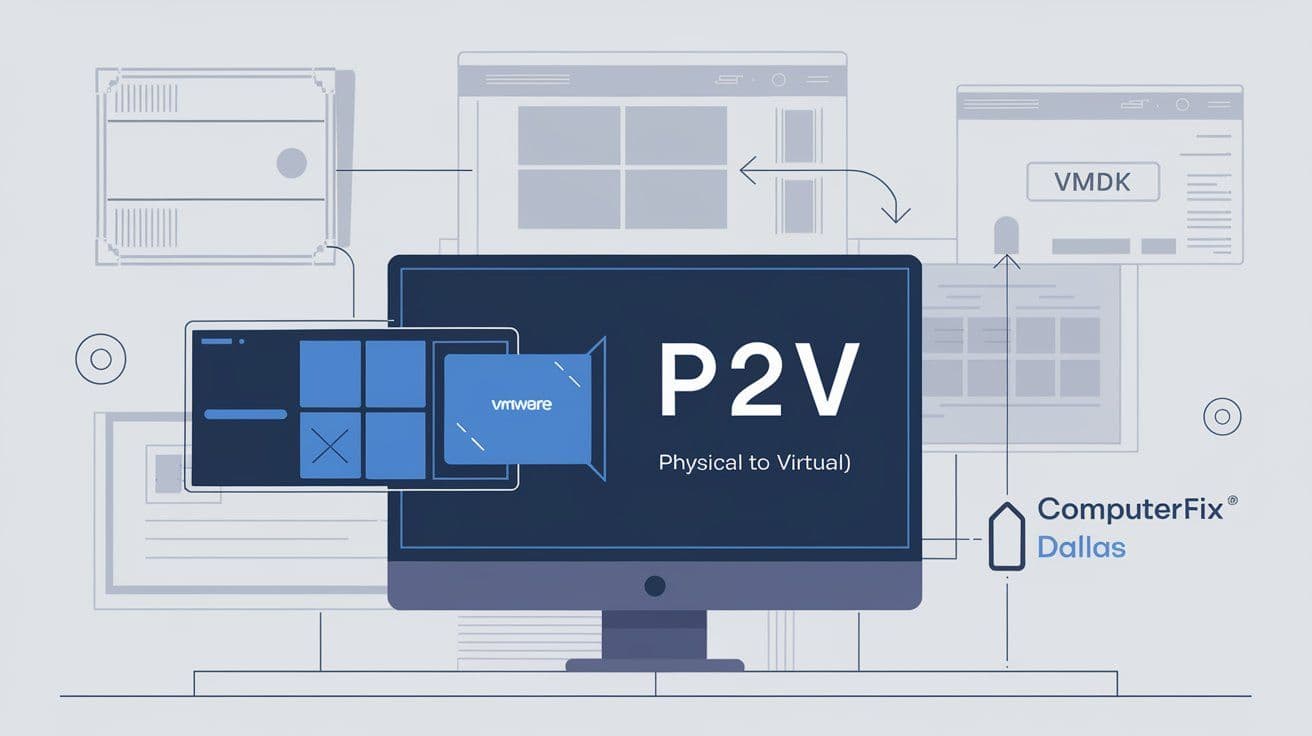
Physical to Virtual is ideal to back up the systems or to migrate them into a virtual environment. Here is a simple way to convert a physical disk into a virtual machine using free available tools from VMware.
Step 1: Install VMware vCenter Converter
Download and install VMware vCenter Converter, which is a free tool that will ease up the P2V. Open the application and click on Convert Machine.

Step 2: Configure the Source (Physical Machine)
Source Type : Powered-on machine
Machine to Convert : If the source is a local system, then select This local machine; if it is a remote system, then provide the IP and login credentials.
Step 3: Destination Setup (VMware Host)
Destination Type: Choose VMware Workstation or VMware ESXi according to your environment
VM Details: VMware format VMDK, storage option
Step 4: Disk(s) to Convert
VMware also allows you to choose what disks or volumes to include. Choose Full Disk Backup to grab everything on the system:
Sample Configurations:

Step 5: Initiate the Conversion
Click Finish to initiate the conversion. VMware Converter will generate a VMDK file.
Optional:
Validate Conversion with VMware Workstation
Once the conversion is complete open VMware Workstation or Player then:
1. Open Virtual Machine and then select the new VMDK file.
2. Finally, do a Test Boot, which means to check whether everything has gone well.
For those working with the command-line interface, use:

Troubleshooting
- Driver Issues: During conversion for Windows, drivers should be injected in order to avoid problems in the boot process.
- Performance: Set memory and CPU for smoothly running your VM.
Example of Key Image :
This P2V process provides an easy, reliable way to convert physical disks for virtualization, ideal for backups, testing, or OS migration.
Advice from the experts:
Remember to monitor resource allocation when converting physical disks to virtual machines. Assign your VM enough CPU and memory to somewhat match what the original environment had, especially if it was a critical system. Be sure to have a snapshot or backup of your original physical machine before conversion, should anything go wrong. This may save time and prevent any loss of data in transition. One of the strongest ways to preserve data and further extend the flexibility of your infrastructure is by virtualization of systems.
This P2V procedure is quite easy and reliable to convert physical disks for virtualization in an easy way, which also can be useful for backups, tests, or OS migrations.
Newsletter
Get Notified By Our Newsletter
Explore More Blogs
Explore Insights and Repair Tips Here
